Sales Partner
Sales Partners are people or companies that assist you in getting business.
Sales Partners can be represented by different names in ActiveBooks. You can call them Channel Partner, Distributor, Dealer, Agent, Retailer, Implementation Partner, Reseller, etc.
For each Sales Partner, you can define a commission rate. When a Sales Partner is selected in transactions, their commission is calculated over Net Total of Sales Order/Invoice or Delivery Note.
To access Sales Partner, go to:
Home > Selling > Sales Partner
Go to the Sales Partner list, click on New.
Enter the Sales Partner name and the Commission Rate.
You can also select the type of Sales Partner you're creating to identify if they're a Reseller or Retailer, and so on.
Save.
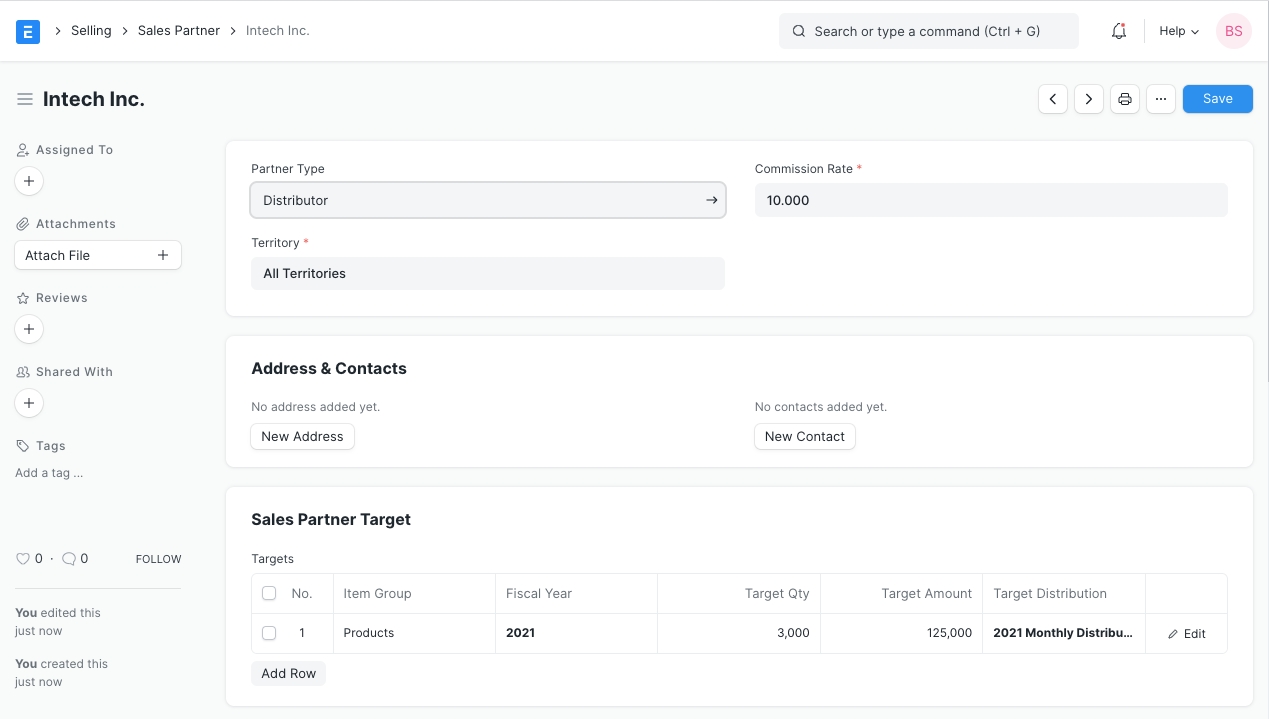
You can add and track a Sales Partner's Addresses and Contact details. These can be added in the Address & Contacts section in a Sales Partner:

You can allocate a Sales Partner for each Item Group, based on Qty and Amount. You can allocate targets Territory- or Month-wise, to know more see Related Topics. 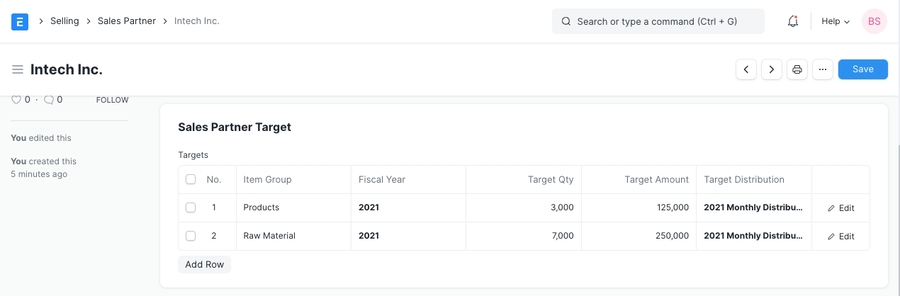
To include the name of your Partner on your website, tick the "Show in Website" checkbox. When you click on "Show in Website", you will see a field where you can attach the logo of your partner's company and enter a brief introduction of the partner, and optionally add a description for internal purposes/references. 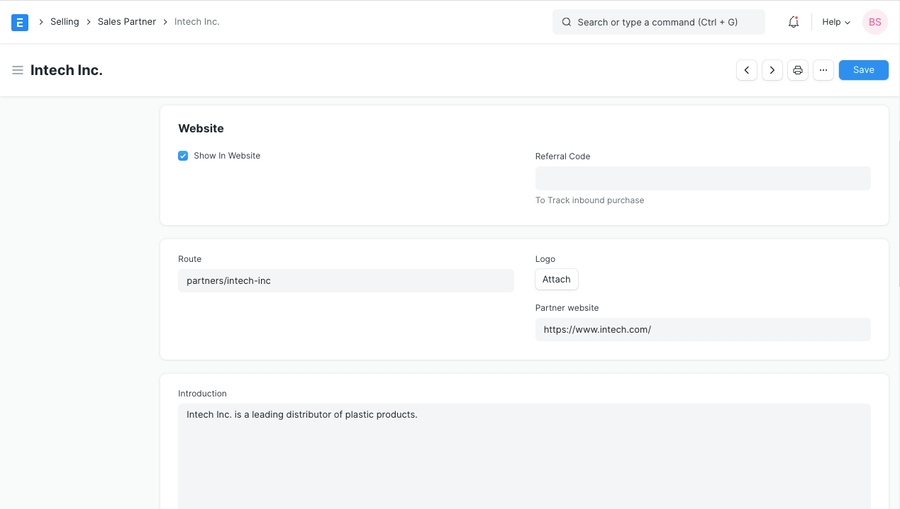
To see the listing of partners, go to:
https://yourCompanyName.erpnext.com/partners
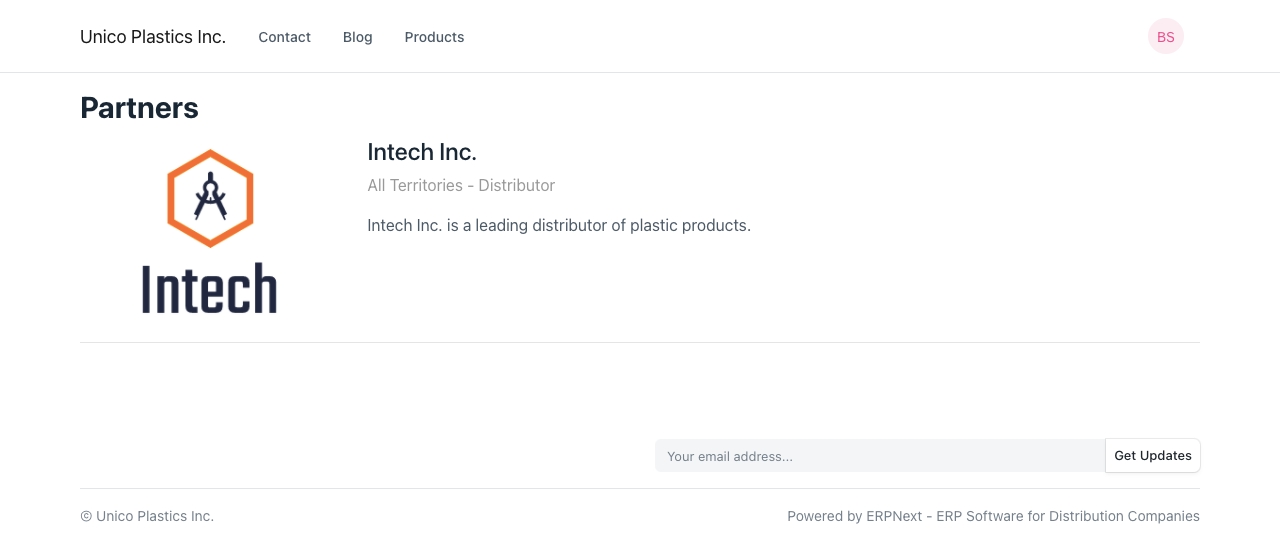
Sales Partner can actively generates leads for your company products/ services. To track the performance of each sales partner use Referral Code and their URL as below
URL as shown below should be sent to the sales partner to use in their website/campaign.
e.g. A URL having "sp" as parameter like this http://xyz.erpnext.com?sp=speed will capture the Sales Partner Information in the Sales Order generated via Shopping Cart.
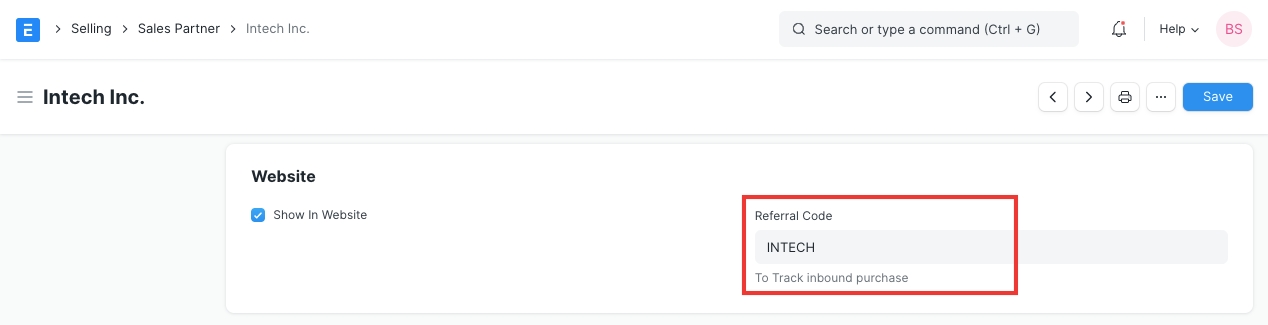
To get Sales Order wise Sales Partner commission data.
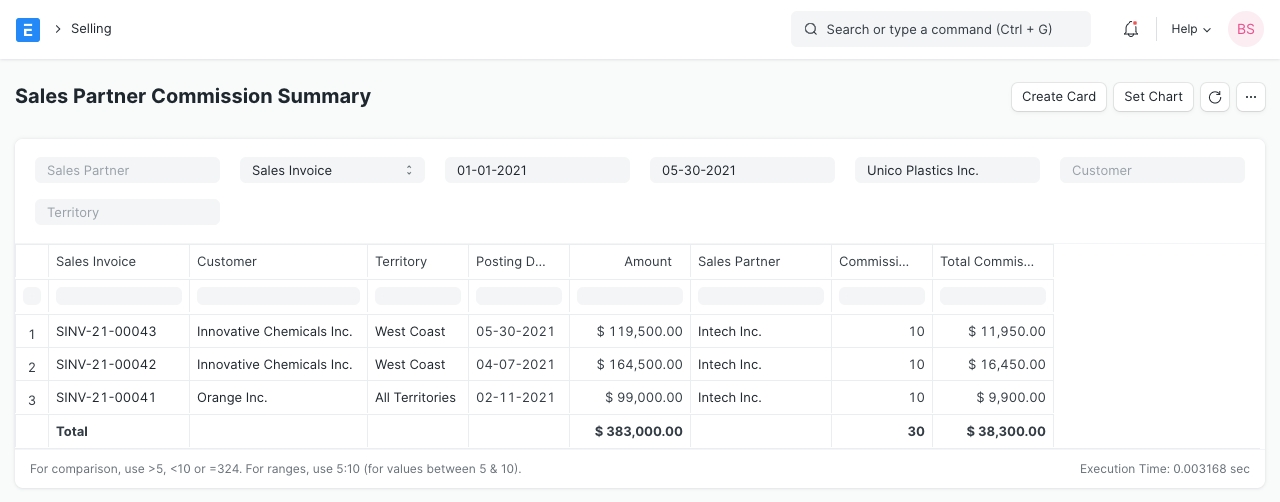
To get Sales Order item-wise Sales Partner commission data.

This report will provide you variance between target and actual performance of the Sales Partner based on the Sales Order / Sales Invoice / Delivery Note data. User can view this report period wise like Monthly, Quarterly, Half-Yearly, or Yearly.
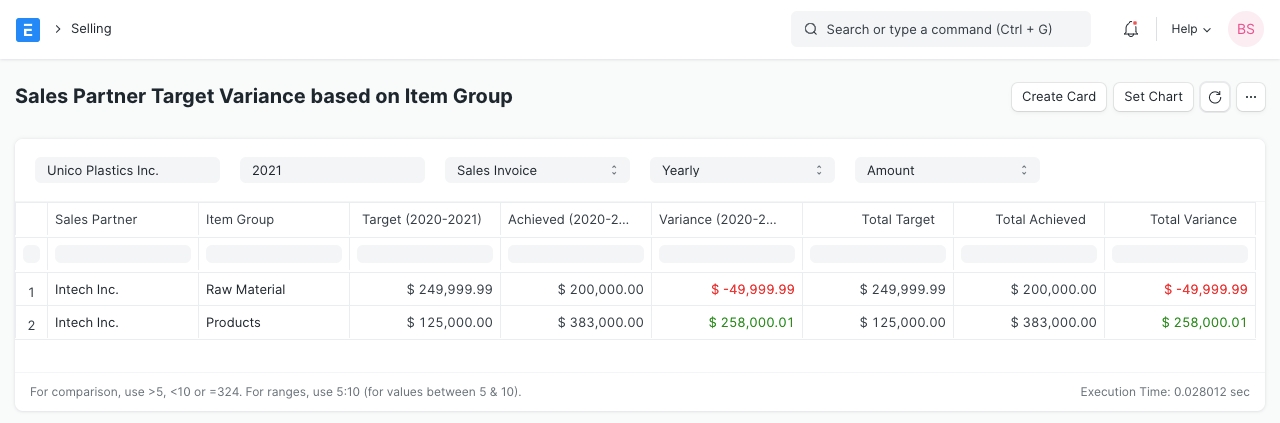
Last updated
Was this helpful?