Putaway Rule
A Putaway Rule defines a Warehouse Assignment Strategy for incoming stock.
A Putaway Rule is uniquely defined for an Item-Warehouse combination in a Company. It takes Warehouse Capacity and Priority into consideration.
In Purchase Receipts and Stock Entries (Material Receipt & Material Transfer), the Putaway Rules are applied and Items are auto-assigned to Warehouses based on the given strategy.
This is particularly useful for capacity management in large Warehouses with multiple locations.
To access a Putaway Rule, go to:
Home > Stock > Stock Transactions > Putaway Rule
Before creating and using a Putaway Rule, it is advised that you create the following first:
Go to the Putaway Rule list, click on New.
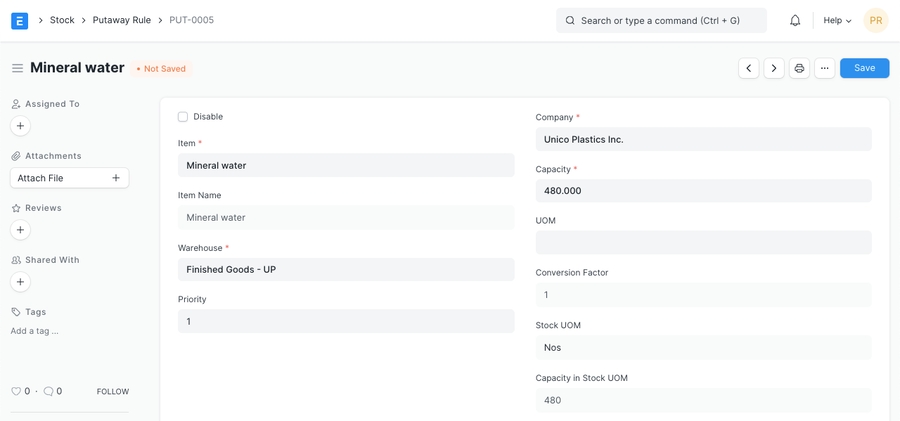
Set the Company and Select an Item.
Select the Warehouse on which this rule is applicable.
Set the Capacity. You can also select a UOM if you want to set the Capacity in a different UOM. The Capacity in Stock UOM will be set automatically.
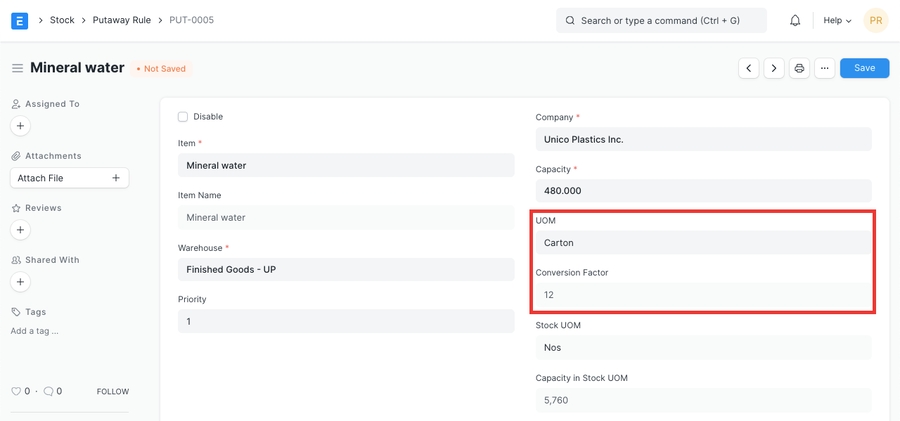
Set the Priority. This can begin from 1 onwards, 1 being the highest priority.
Save.
You can additionally Disable a Putaway Rule as well.
The rule is unique to each Item-Warehouse combination.
Here the strategy is purely based on Capacity and Priority.
Warehouses will be auto-assigned until they reach full capacity.
Priority will be considered first. Followed by free space. If two rules have the same priority, the rule with more free space available will be assigned.
If you are running at full capacity (no free space in any Warehouse), ActiveBooks will let you know.
As mentioned before, the Putaway Rules are applied on Purchase Receipts and Stock Entries (Material Receipt & Material Transfer).
A checkbox called Apply Putaway Rule will allocate items to Warehouses based on the Putaway Rules. 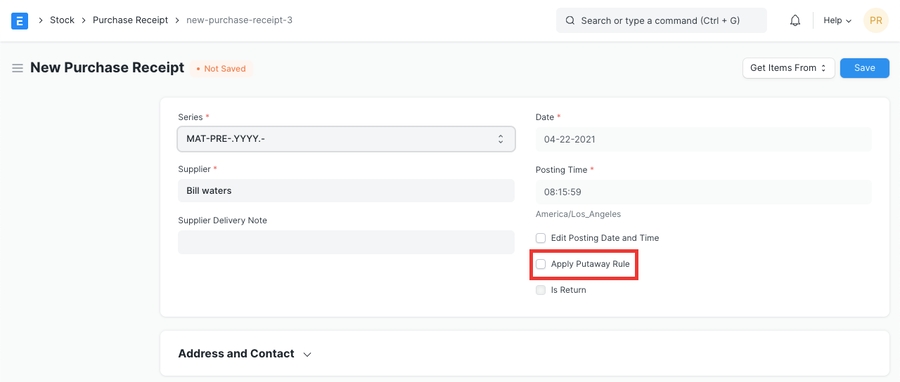
Putaway Rules are applied on checking this checkbox. They are also re-applied on save if this checkbox is enabled.
Let us see the same in action:
Here is a Purchase Order with a requirement of 5 Cartons (60 Nos) of Mineral Water.
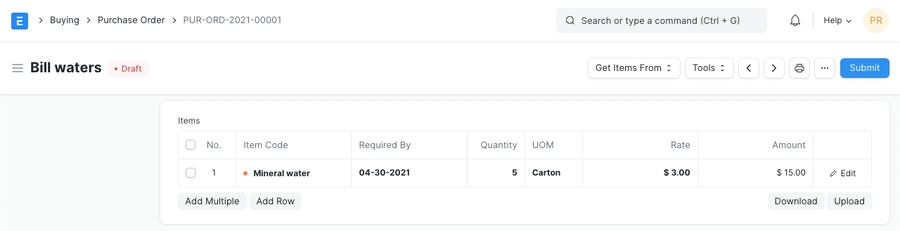
Two active Putaway Rules have been created below with capacity 4 Cartons (48 Nos) each. One has a higher priority than the other.
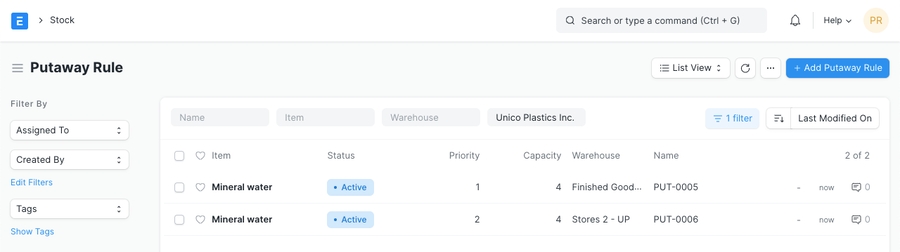
A Purchase Receipt is created from this Purchase Order.
On checking Apply Putaway Rule, one row of 5 Cartons is split and assigned according to the rules.
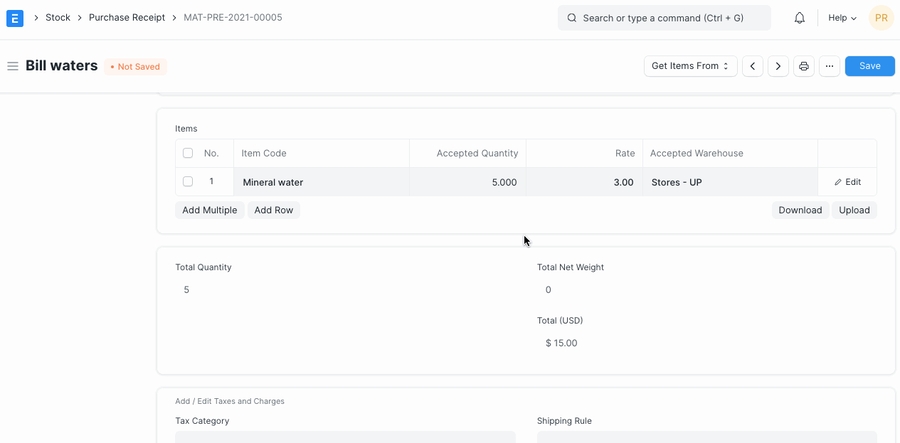
First, 4 out of 5 Cartons are accommodated in the 'Finished Goods - UPI' Warehouse. Once this Warehouse is at capacity, it assigns the rest (1 Carton) to the 'Stores - UPI' Warehouse.
The Warehouse Capacity Summary Report shows Warehouse capacities and their respective stock levels.
Only Warehouses having Putaway Rules will be listed here. The Edit Capacity button gives provision to edit the Putaway Rule capacity.
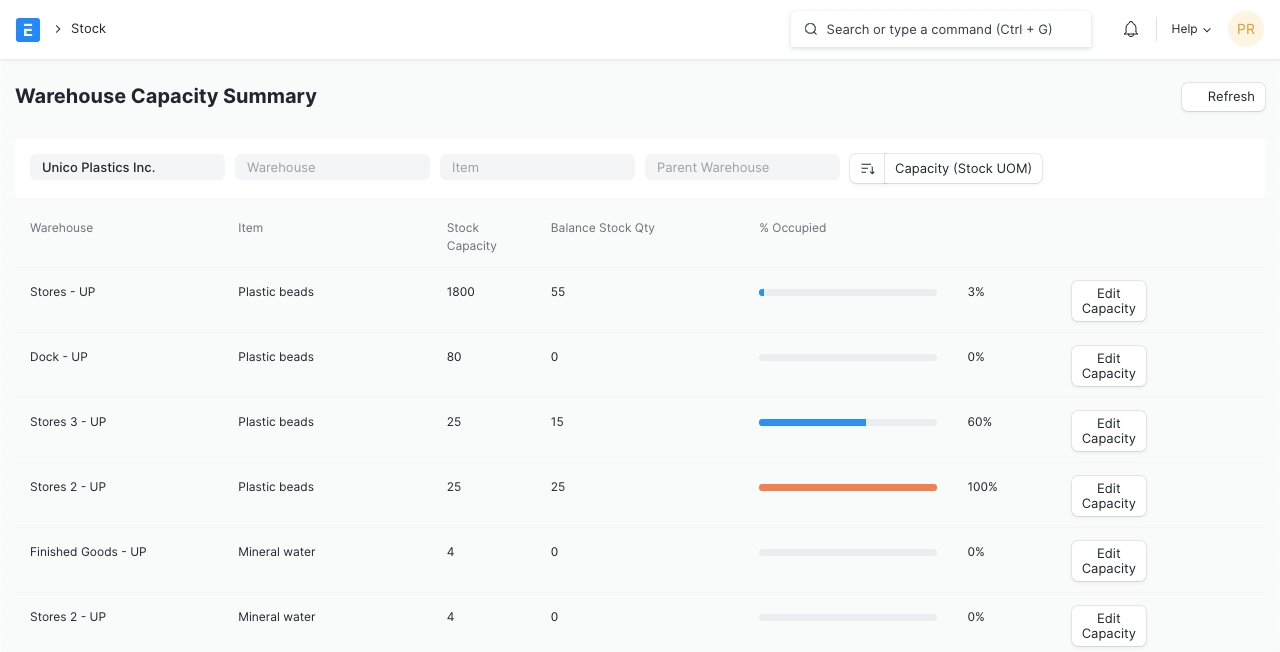
The example in the previous section explains Direct Putaway.
It is, essentially, directly assigning incoming stock to certain Warehouses based on a strategy.
This can easily be exercised via a Purchase Receipt.
Stock is often received into temporary or staging Warehouses first.
From here it is placed into appropriate locations within the Warehouse.
This is called Indirect or Combined Putaway.
To simulate this within ActiveBooks, a simple Purchase Receipt can be created into the temporary Warehouse, without Putaway applied.
From here, a Stock Entry (Material Transfer) can be done, where Putaway Rules can be applied similar to Purchase Receipts.
Last updated
Was this helpful?