Attendance Request
Using the Attendance Request, employees can submit their attendance request for the days when their attendance wasn't marked due to various reasons such as on-site duty or work from home.
To access Attendance Request, go to:
Home > Human Resources > Attendance > Attendance Request
Before creating an Attendance Request, it is advised that you create the following first:
Go to Attendance Request list, click on New.
Select Employee who wants to submit the Attendance Request.
Select From Date and To Date of Attendance Request.
Select Reason and enter Explanation (optional).
Save and Submit.
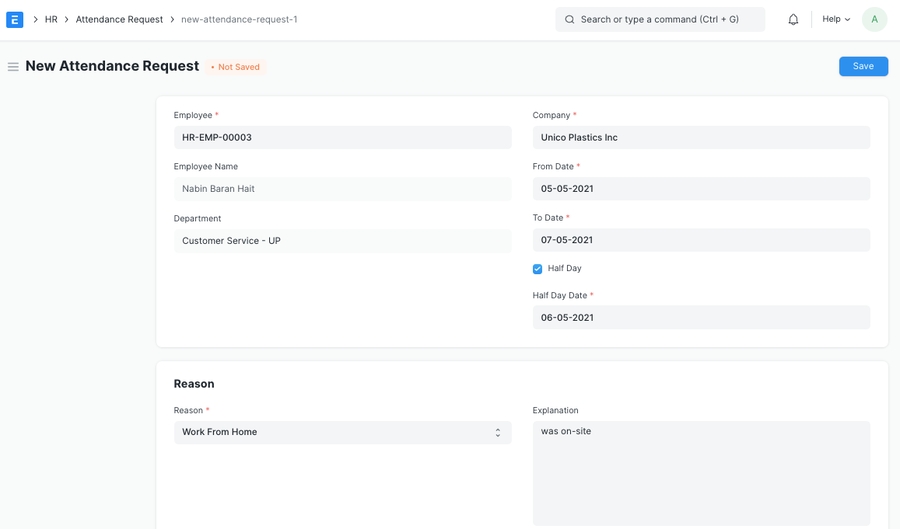
Note 1: You can check the 'Half Day' checkbox and enter the Date in case the attendance is for Half Day.
Note 2: On submission of the same, Attendance documents will be created for the days you mentioned as shown.
Note 3: You can submit Attendance Request of only unmarked Attendance.
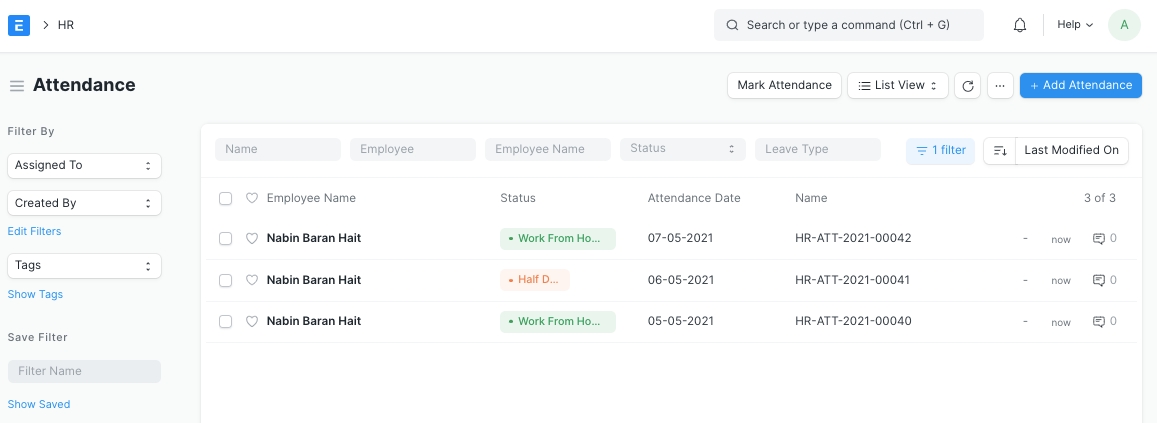
As seen below, respective Attendance records are linked with the submitted Attendance Request.
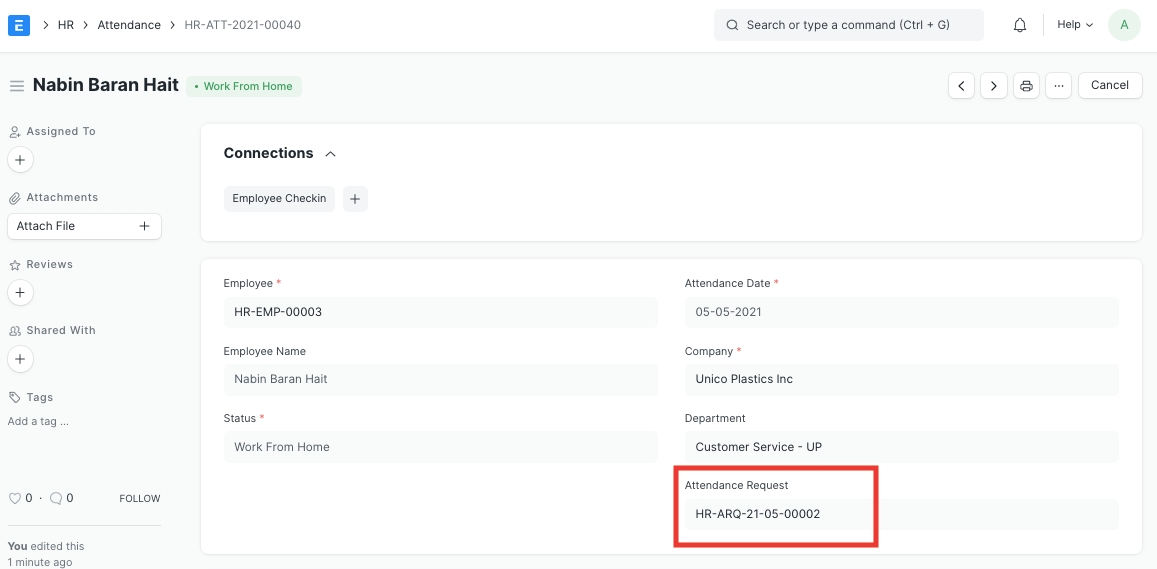
If you cancel the Attendance Request, the linked Attendance documents created will be cancelled as well.
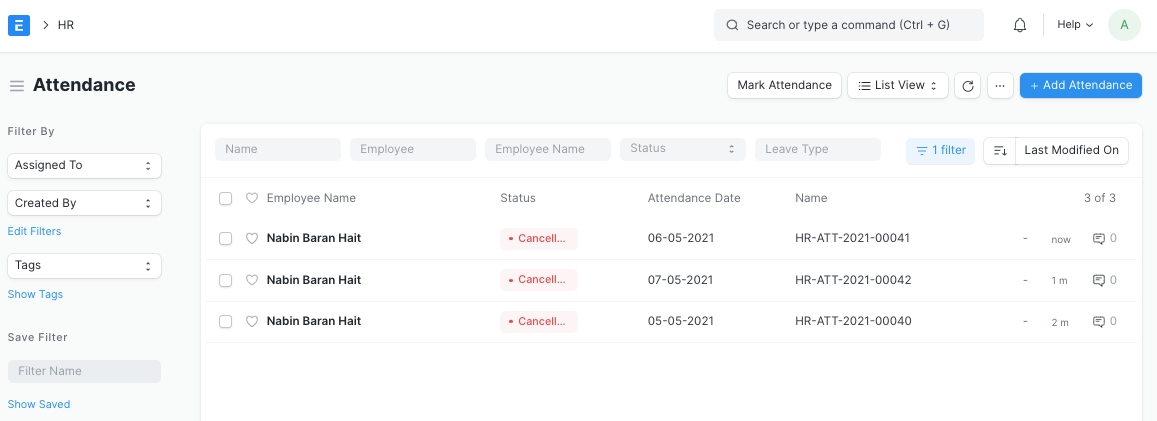
Last updated
Was this helpful?