Salary Slip
A salary slip is a document issued to an employee. It contains a detailed description of the employee’s salary components and amounts.
To access Salary Slip, go to:
Home > Human Resources > Payroll > Salary Slip
Before creating Salary Slip, it is advised that you create the following first:
Go to Salary Slip, Click on New.
Select Employee. On selecting Employee all details of the Employee will be fetched from Salary Structure which is assigned to that Employee. This includes details such as Payroll Frequency, Earnings, Deductions, etc.
Select Start Date and End Date.
Save.
HR users can create Salary Slip based on Attendance or leave. The Working days will calculated on basis of leave/Attendance, depending on the field Calculate Payroll Working Days Based On in HR Settings. If Payroll is based on Attendance then, the Leave without pay will be considered as absent and half-day will be considered as half-day absent.
For creating Salary Slip based on timesheet you need to create Salary Structure for Timesheets.
ERPNext also provides an option to create Salary slip based on working hours based on Timesheet. You can create Salary Slip after submitting the Timesheet by clicking directly on Create Salary Slip button on the top right.
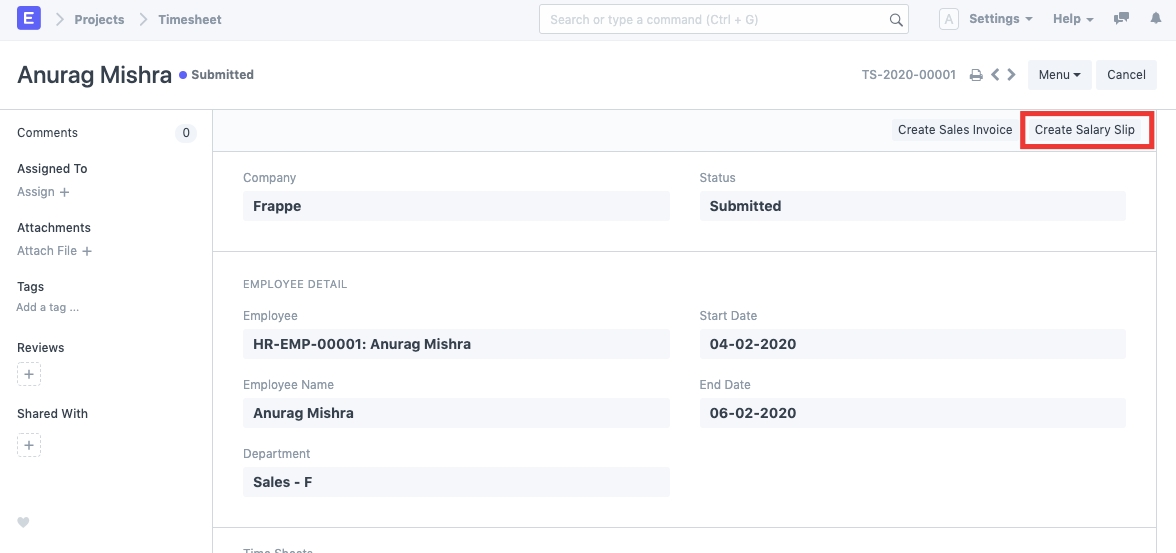
The Payment Amount is calculated based on Hour Rate defined in Salary Structure and is reflected in the Earnings table.
For every salary slip, 'Year to Date' and 'Month to Date' are computed.
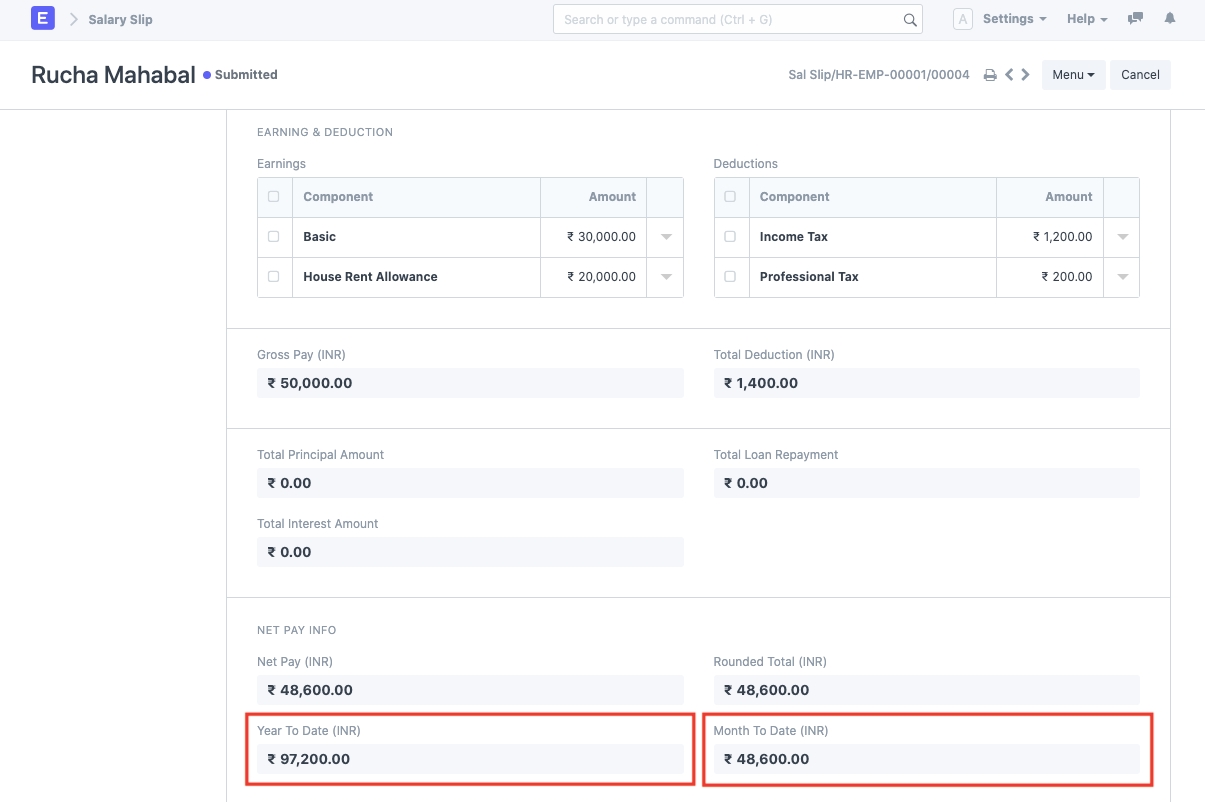
Year to Date: Total salary booked for that particular employee from the beginning of the year (payroll period or fiscal year) up to the current salary slip's end date.
Month to Date: Total salary booked for a particular employee from the beginning of the month (for which the payroll entry is created) up to the current salary slip's end date.
Year to Date is also computed for every component in the earnings and deduction tables. The "Salary Slip with Year to Date" print format is available with Year to Date and Month to Date computations.
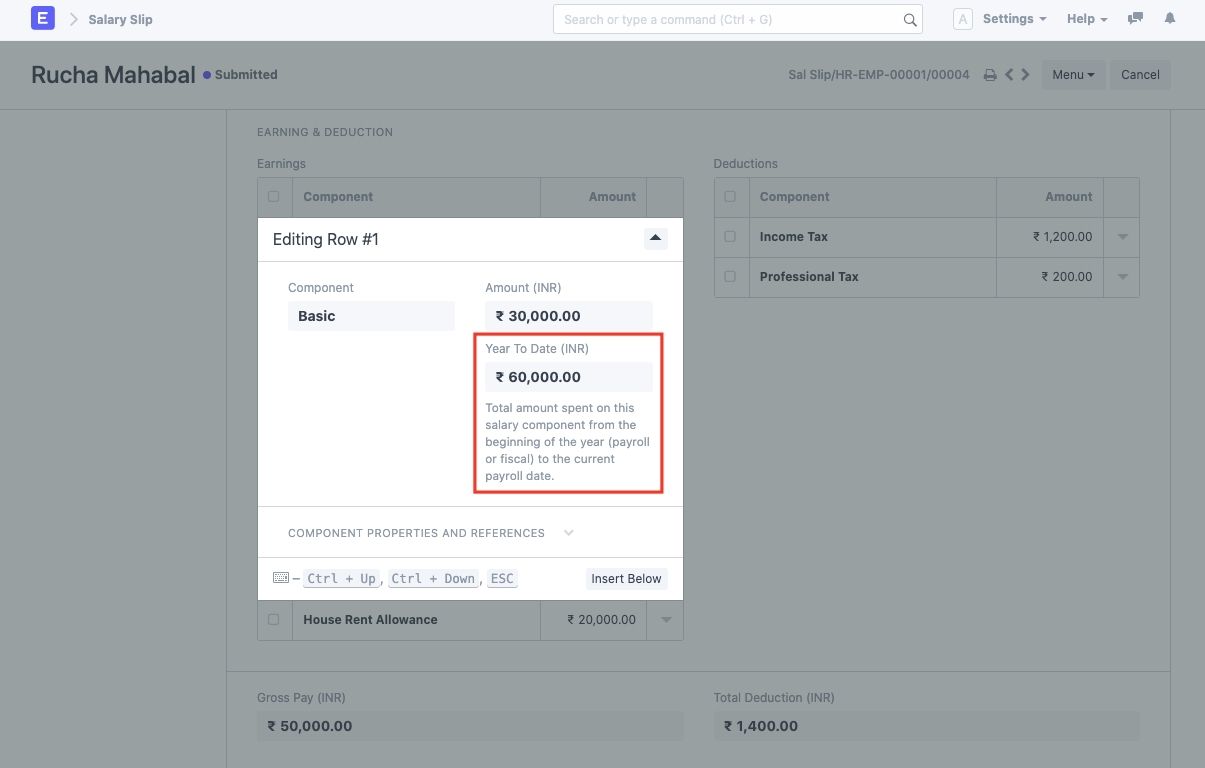
Last updated
Was this helpful?