Twitter Settings
Twitter Settings
Twitter related settings like OAuth can be configured here. ERPNext needs access to the API through which the post is shared and achieved using OAuth 2.0 Authentication Protocol.
You must have Twitter App for your company. ERPNext interacts with this App for sharing Tweet.
Create App by link https://developer.twitter.com/ and check that the App has Read and write Access permission. 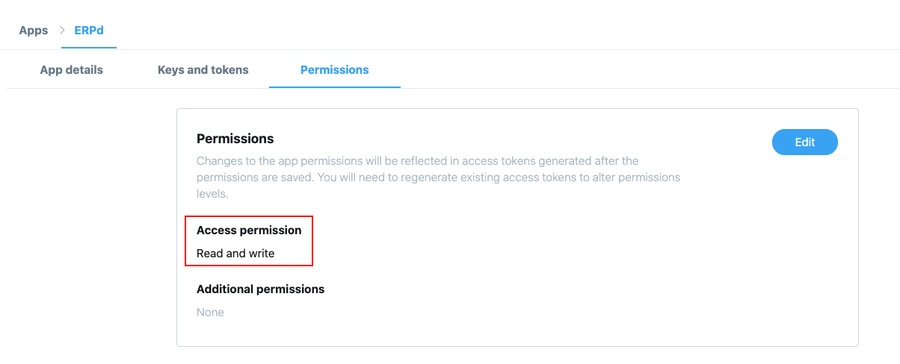
Select your App and go to App Details.
Then go to Edit and click Edit Details.
Add your website URL in Callback URLs like:
https://{yoursite}/api/method/erpnext.crm.doctype.twitter_settings.twitter_settings.callbackClick Save to make changes.

To access Twitter Settings, go to:
Home > CRM > Settings > Twitter Settings
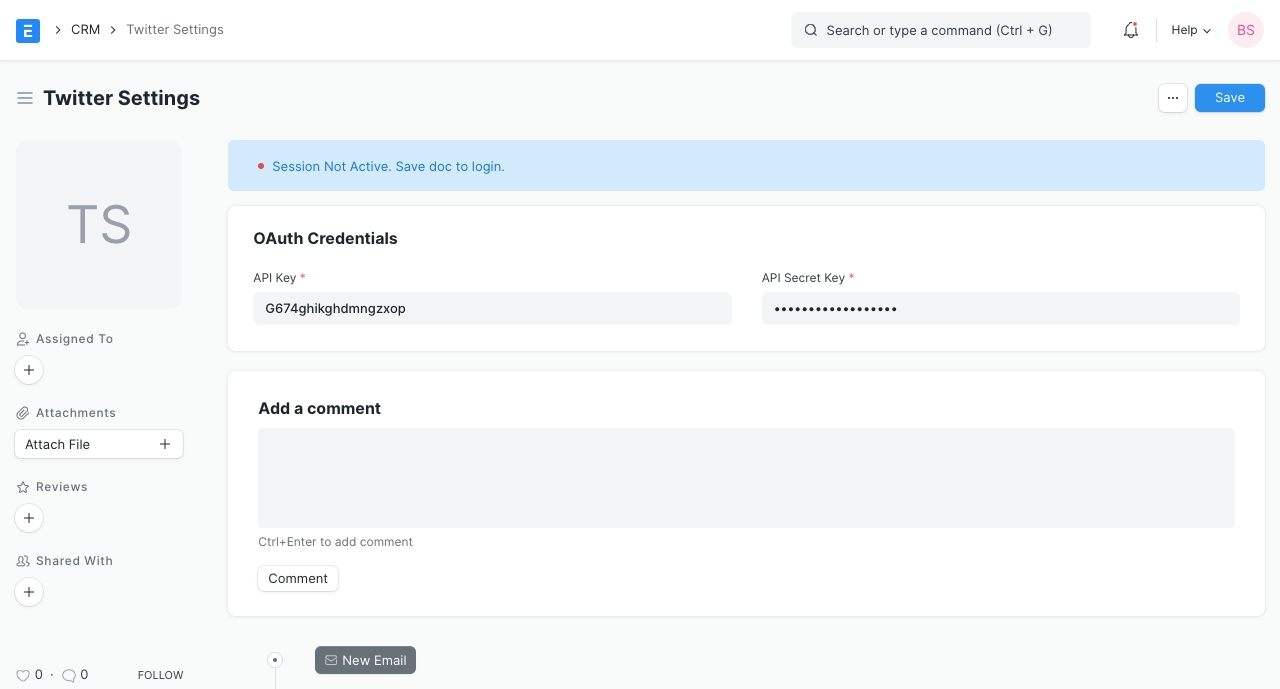
You get API Key and API Key Secret from your Twitter Developer account go to:
https://developer.twitter.com/> My Apps >{Your App}> Keys and tokens
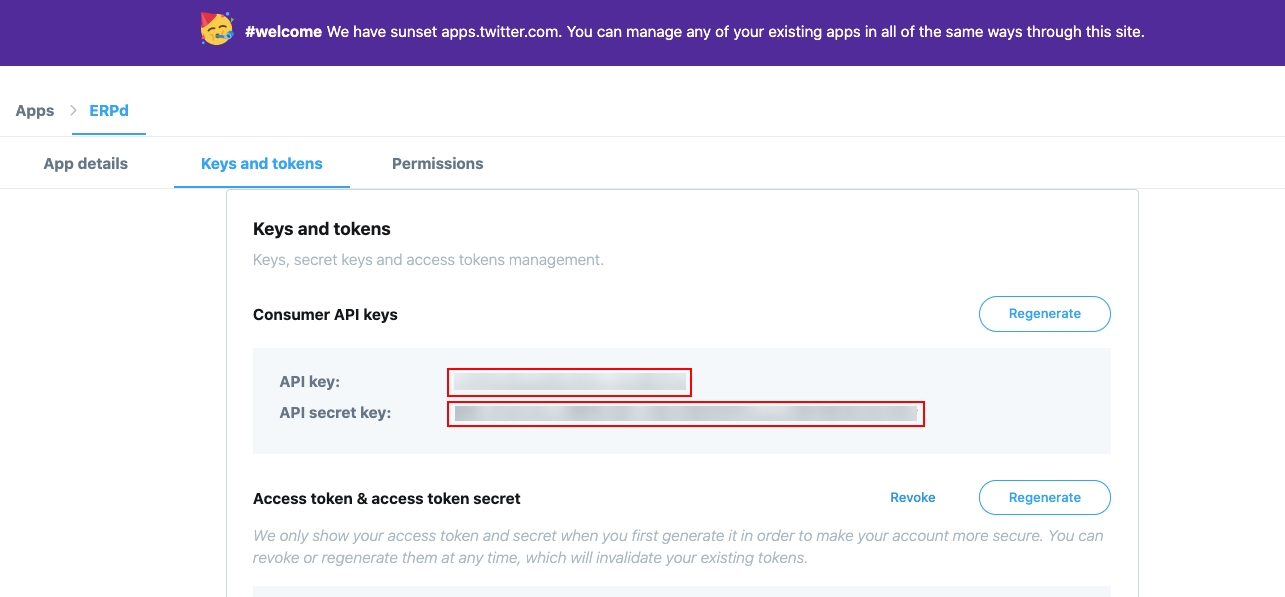
Once you save the doc by filling API Key and API Key Secret it will redirect to Twitter's sign-in page by providing valid Twitter credentials and clicking Authorize app, the member approves your application's request to access their member data and interact with Twitter. 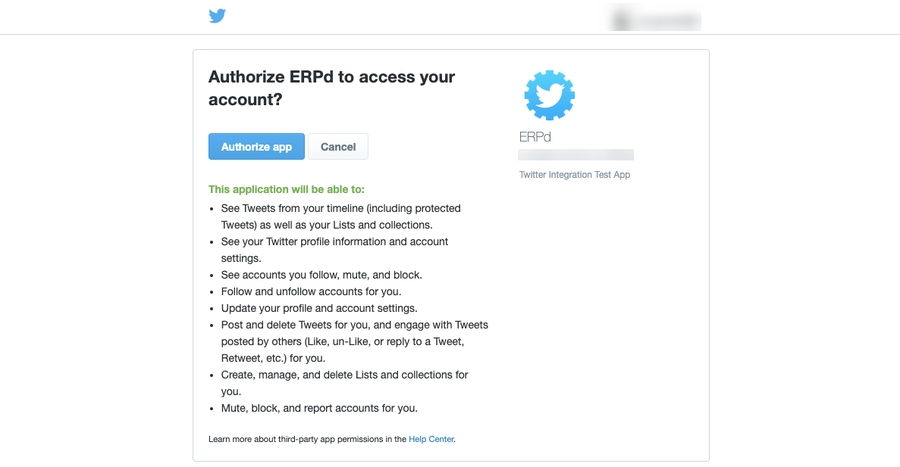
Last updated
Was this helpful?