Holiday List
Most organizations have a standard Holiday List for their employees. However, some of them may have different holiday lists based on different Locations or Departments. In ActiveBooks, you can configure multiple Holiday Lists and assign them to your employees based on your requirements.
To access Holiday List, go to:
Home > Human Resources > Leaves > Holiday List
Go to Holiday List, click on New.
Enter Holiday List Name. It can be based on the Fiscal Year or Location or Department as per the requirement.
Select From Date and To Date for the Holiday List.
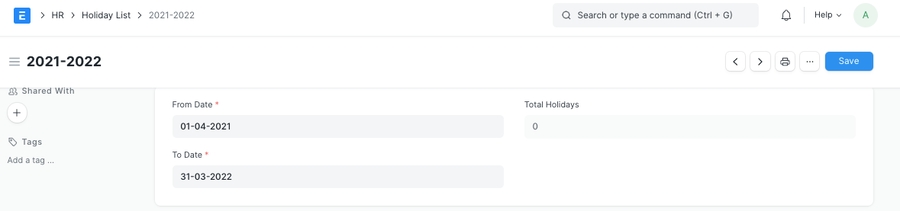
Some of the additional features in the Holiday List are as follows:
You can quickly add Weekly Offs in the Holiday List as follows:
In the 'Add Weekly Holidays' section, select the day in the Weekly Off field.
Click on the 'Add to Holidays' button.
Save.
Once the Weekly Offs are added, it is reflected in the Holidays table.
Note: You can add multiple days in the Weekly Offs.
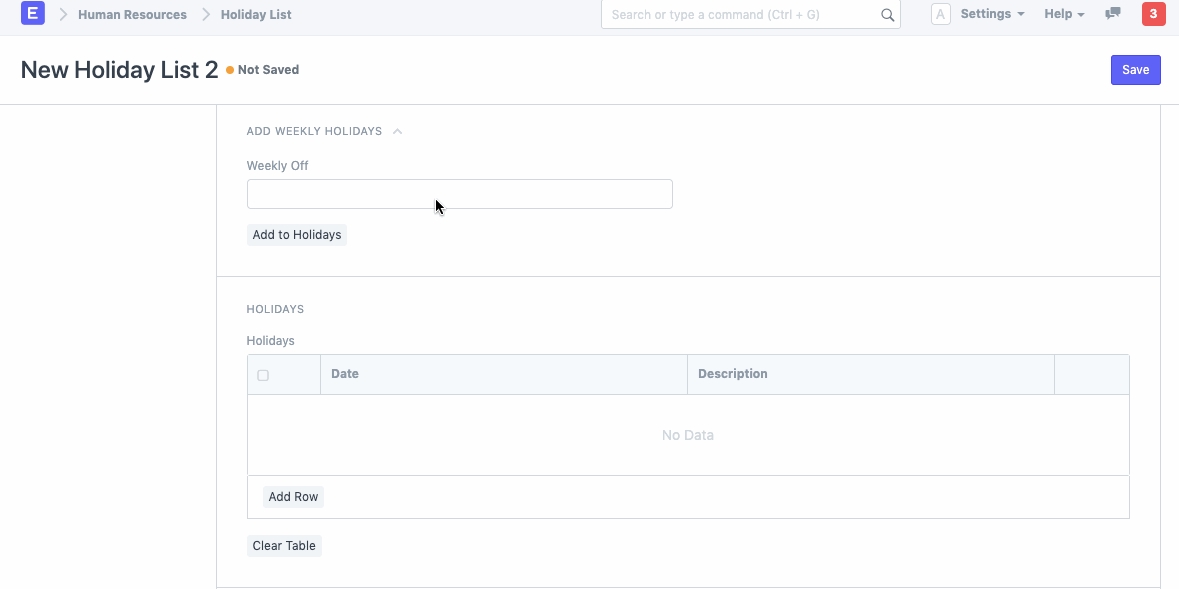
You can also add specific days (like festival holidays) manually by clicking on the 'Add row' option in the Holidays table.
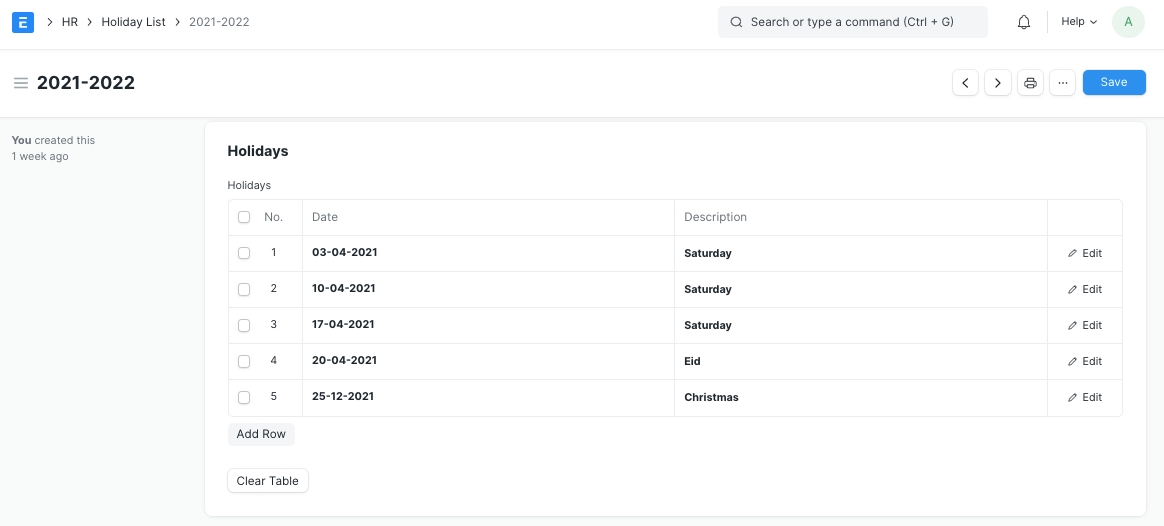
Note: Each time a new holiday is updated in the Holidays table, the Total Holidays field gets updated.
You can set a default Holiday List at the company-level in the Company master in the 'Default Holiday List' field.
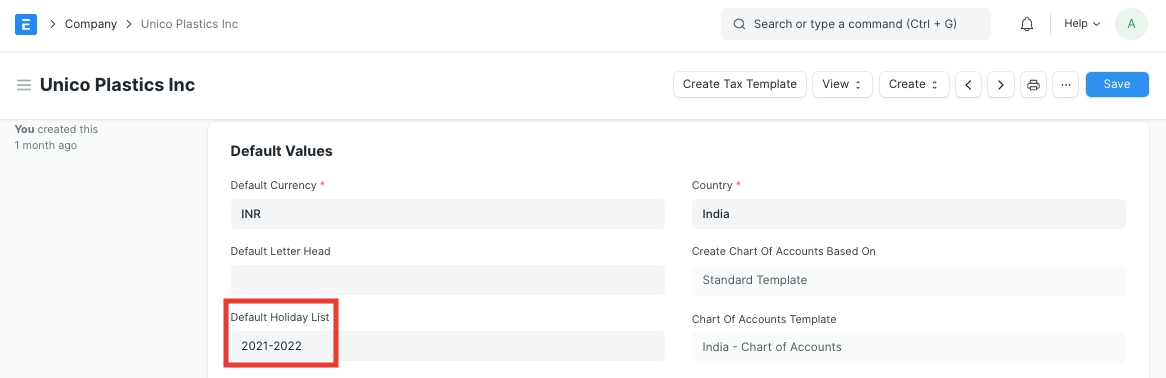
If you have created multiple Holiday List, select a specific Holiday List for an Employee in the respective master.
When an Employee applies for Leave, the days mentioned in the Holiday List will not be counted, as they are holidays already.
Note: If you have specified a Holiday List in the Employee master, then that Holiday List will be given priority as compared to the default Holiday List of the Company. You can form as many holiday lists as you wish. For example, if you have a factory, you can have one list for the factory workers and another list for office staff. You can manage between many lists by linking a Holiday List to the respective Employee.
You can also set a Holiday List at workstation-level as shown in the screenshot below.
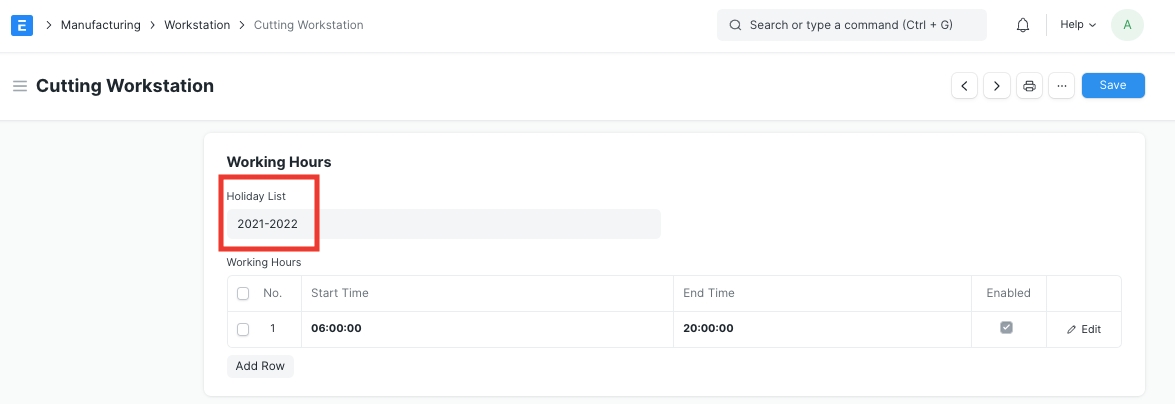
The dates in the Holiday List tagged in the Workstation master will be considered as the days the Workstation will remain closed.
Last updated
Was this helpful?